Tired of hearing about complex side hustles requiring expensive software or years of experience? What if you could start earning money using a tool that’s free, incredibly user-friendly, and packed with professional features? That tool is Canva, and it’s revolutionizing how beginners enter the online money-making space. Whether you’re a student, stay-at-home parent, creative enthusiast, or just looking for extra cash, Canva offers accessible pathways to turn your design skills (even basic ones!) into real income.
This comprehensive guide, designed specifically for beginners, will walk you through proven, step-by-step methods to leverage Canva’s power. We’ll break down exactly what you need to do, where to find opportunities, and how to get started immediately – no prior design degree required!
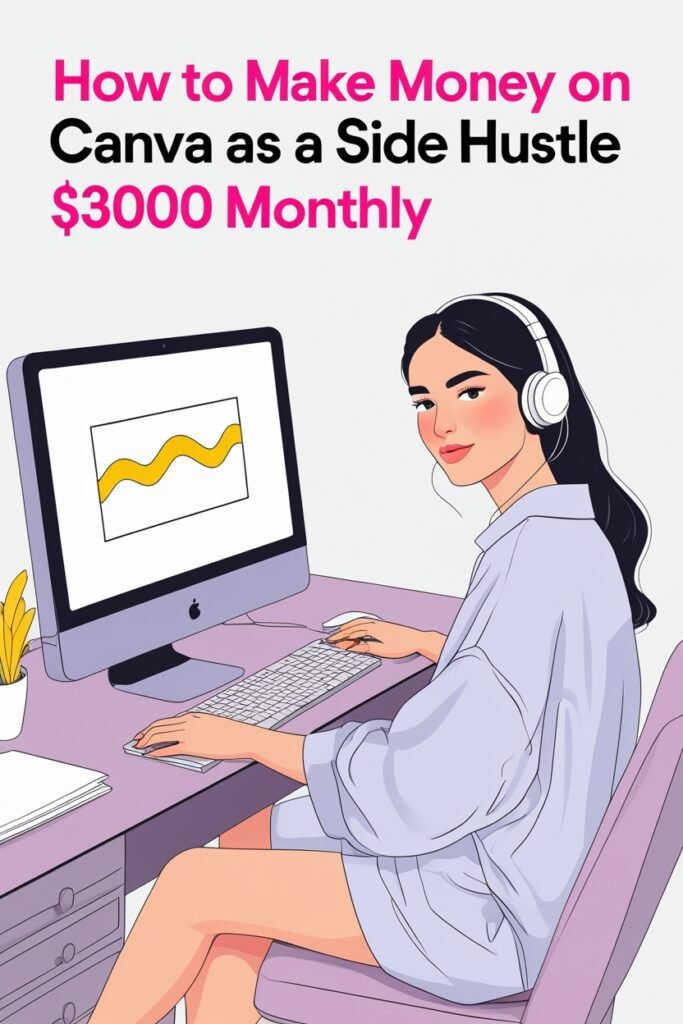
Why Canva is Perfect for Beginners to Make Money:
- Free to Start: Canva offers a robust free plan with thousands of templates, graphics, and fonts. You only need to upgrade to Canva Pro ($12.99/month or $119.99/year) as your business grows and you need premium features (like resizing designs instantly, accessing millions more stock photos/graphics, using the background remover, or creating brand kits).
- Drag-and-Drop Simplicity: Forget complex software like Photoshop. Canva’s intuitive interface uses drag-and-drop functionality. If you can click, drag, and type, you can design!
- Massive Template Library: Jumpstart your projects with professionally designed templates for social media posts, presentations, logos, flyers, resumes, ebooks, and so much more. Customize them to fit your needs.
- All-in-One Platform: Create graphics, edit photos, design documents, make simple videos, and even schedule social media posts – all within Canva.
- High Demand: Businesses and individuals constantly need visual content for online presence, marketing, and communication. Your Canva skills fill this gap!
Getting Started: Your Canva Foundation
- Create Your Free Account: Go to https://www.canva.com/ and sign up using your email, Google, or Facebook account.
- Explore the Interface: Spend 30 minutes clicking around. Discover the left-hand menu: “Templates,” “Elements” (graphics, photos, videos, audio, charts), “Text,” “Uploads” (for your own images), “Projects” (your saved work), and “Brand” (for Pro users).
- Play with Templates: Search for templates related to things you like (e.g., “Instagram post,” “business card,” “flyer”). Click on one, change the text, swap out images, and adjust colors. Get comfortable!
- Learn Basic Tools: Understand how to use the toolbar at the top: Position, Animate, Resize, Effects (like filters, shadows, transparency), and the crucial “Download” button (choose PNG, JPG, PDF, etc.).
- Consider Canva Pro (Later): Start with the free plan. As you land clients or decide to sell products, Canva Pro becomes an invaluable investment for its expanded assets and time-saving features (like Magic Resize and Background Remover). You can often get a free trial.
10 Proven Ways Beginners Can Make Money with Canva (Step-by-Step):
Here’s where the exciting part begins! Let’s dive into the practical methods you can start implementing today.
1. Sell Custom Canva Templates
- What it is: Create pre-designed layouts (e.g., Instagram story sets, Pinterest pins, media kits, planners, invoices, resumes) that users can easily customize with their own text and images.
- Why it works: People love saving time! Businesses and content creators constantly need consistent, professional-looking graphics but lack design time/skills. Your templates solve their problem.
- How to Start:
- Identify a Niche: Don’t try to do everything! Focus on something you understand or see demand in (e.g., “Real Estate Social Media Templates,” “Etsy Shop Marketing Pack,” “Minimalist Blog Graphics,” “Teacher Planner Pages”).
- Research Trends: Browse best-selling template shops on Etsy or Creative Market. See what’s popular in your niche. Note: Never copy others! Get inspired.
- Design in Canva: Create a cohesive set (e.g., 10 Instagram posts, 5 stories, a cover photo). Use consistent fonts, colors, and styles. Ensure all text is easily editable.
- Make it User-Friendly: Clearly label layers in the design. Use placeholder text like “[Your Business Name]” and “[Insert Quote Here]”. Include brief instructions if needed.
- Export & Package: Download your designs as PDF files (for instructions/guides) and the actual template files as “.canva” files (so buyers can open them directly in Canva). Zip them together.
- Sell Your Templates:
- Etsy: Huge market for digital downloads. Requires listing fees and transaction fees.
- Creative Market: Marketplace focused on design assets. Higher competition but potentially higher prices.
- Gumroad: Simple platform to sell digital products directly. Lower fees.
- Your Own Website (Later): More control, but requires driving traffic.
- Beginner Tip: Start with one small, high-quality template pack. Price it competitively ($5-$15) to get initial sales and reviews. Promote it on relevant Pinterest boards or freebie groups.
2. Offer Freelance Design Services
- What it is: Use your Canva skills to create graphics for clients. This could be social media content, presentations, flyers, simple logos, menus, etc.
- Why it works: Countless small businesses, startups, bloggers, and solopreneurs need graphics but can’t afford a full-time designer or complex agency fees.
- How to Start:
- Define Your Services: Be specific! Offer “5 Social Media Posts per Week” or “Business Presentation Design” or “Event Flyer Creation.” Start with what you feel most confident in.
- Build Your Portfolio: Create sample designs before you get clients. Design mock social media posts for a fictional cafe, create a sample resume, or make a flyer for a local event (even if imaginary). Showcase these on a simple platform.
- Set Up a Portfolio:
- Free Options: Create a dedicated Pinterest board, use a free Linktree page to showcase images, or make a simple Google Slides presentation. Canva also lets you create websites!
- Basic Website (Optional but Recommended): Use Canva Websites or platforms like Carrd.co to create a simple portfolio site listing your services and samples.
- Find Clients:
- Freelance Marketplaces: Sign up on Fiverr or Upwork. Create a clear gig description (e.g., “I will design 5 professional Instagram posts using Canva”). Start with lower prices to build reviews.
- Local Businesses: Approach small shops, cafes, or community groups near you. Offer a small package (e.g., “3 Social Media Posts for $30”) as a trial.
- Online Communities: Join Facebook groups for bloggers, small business owners, or entrepreneurs. Offer your services where allowed (follow group rules!).
- Networking: Tell friends, family, and your social network what you’re offering.
- Manage Clients: Communicate clearly, agree on scope and price before starting, and deliver on time. Ask for feedback and testimonials!
- Beginner Tip: Focus on quick turnaround, simple projects initially. Excellent communication and reliability are just as important as design skills for getting repeat clients.
3. Create and Sell Printables
- What it is: Design downloadable digital files people print out themselves – planners, calendars, wall art, worksheets, checklists, stickers, invitations, gift tags.
- Why it works: People love organization, decoration, and convenience. Printables are popular for personal use, gifts, and small businesses (e.g., teachers, coaches).
- How to Start:
- Choose a Popular Printable Type: Focus on evergreen needs: planners (daily/weekly/monthly), habit trackers, budgeting sheets, meal planners, kids’ activity pages, minimalist wall art quotes, party invitations.
- Design for Print: Set your Canva document size correctly (e.g., US Letter – 8.5×11 inches, A4). Use high-resolution (300 DPI) settings when downloading. Ensure colors look good printed (test if possible). Leave margins.
- Make it Visually Appealing: Use attractive fonts, graphics, and color schemes suitable for the theme (e.g., calming colors for planners, bright colors for kids’ activities).
- Sell Your Printables: Use the same platforms as templates (Etsy is king for printables, Creative Market, Gumroad).
- Beginner Tip: Bundle items! Sell a “Monthly Planner Pack” including the planner, habit tracker, and goal sheet together for better value. Offer a single, high-demand printable as a free lead magnet to build your email list.
4. Design Social Media Content for Businesses
- What it is: A specialized freelance service focused only on creating graphics for a business’s social media channels (Instagram, Facebook, Pinterest, LinkedIn, TikTok).
- Why it works: Consistent, engaging social media is crucial for business growth, but it’s time-consuming. Businesses will pay for ready-to-post graphics.
- How to Start:
- Master Platform Sizes: Know the exact dimensions for Instagram feed posts, stories, Reels covers, Pinterest pins, etc. Canva Pro’s “Magic Resize” is a lifesaver here!
- Understand Branding: Clients will often provide brand colors, fonts, and logos. Stick to them rigidly for consistency. If not, help define a simple style.
- Create Content Calendars (Optional but Valuable): Plan posts ahead. Use Canva’s content planner (Pro feature) or simple spreadsheets.
- Offer Packages: “10 Instagram Feed Posts + 5 Stories per Month,” “Weekly Pinterest Pin Creation.” Price based on volume and complexity.
- Find Clients: Target local businesses with weak or inconsistent social media presence. Offer a free audit of their current feed. Pitch on freelance marketplaces specifically for social media design.
- Beginner Tip: Start by managing the visuals only. Later, you can learn about content strategy and scheduling. Showcase mock social media feeds you designed in your portfolio.
5. Design Logos and Branding Kits
- What it is: Create simple logos and basic brand identity elements (color palette, fonts, simple style guide) for startups and small businesses.
- Important Note: Canva is great for simple logos and branding starters. For complex, highly unique logos requiring vector editing, professional software (like Adobe Illustrator) is better. Be transparent with clients about this.
- How to Start:
- Use Canva’s Logo Maker: Explore the templates. Focus on clean, typography-based logos or simple icon combinations.
- Define Brand Elements: Create a simple document showing the logo, primary/secondary colors (with HEX codes), and 2-3 brand fonts.
- Deliverables: Provide the logo in multiple formats (PNG – transparent background, JPG, PDF) and sizes. Include the basic brand guide PDF.
- Set Expectations: Clearly state what you offer (a starting logo/brand kit) and that complex illustration isn’t possible in Canva. Price accordingly ($50-$200+ depending on complexity).
- Sell: Offer as a specific service on Fiverr/Upwork (“Simple Canva Logo & Basic Brand Guide”) or to local micro-businesses.
- Beginner Tip: Stick to clean, modern designs. Offer logo variations (horizontal, vertical, icon-only). Ensure the logo looks good in black and white and at small sizes.
6. Design and Sell T-Shirts (Print-on-Demand)
- What it is: Create t-shirt designs using Canva and sell them through platforms that print and ship orders only when a customer buys (no inventory risk!).
- Why it works: You design, they handle production, shipping, and customer service. Low upfront cost.
- How to Start:
- Find a Print-on-Demand (POD) Partner: Popular options: Printful (integrates with many stores), Redbubble, TeePublic, Merch by Amazon (application required). Research their processes, pricing, and quality.
- Design in Canva: Create eye-catching designs focusing on niches: funny quotes, hobbies, pets, specific interests (e.g., “Gardening Goddess,” “Coffee Lover Dad Jokes”). Use high-contrast graphics and text. Size appropriately (usually 12″x12″ or 15″x15″ at 300 DPI).
- Upload to POD Platform: Follow their specific guidelines. Write compelling titles and descriptions using relevant keywords. Set your profit margin.
- Market Your Designs: POD marketplaces are crowded. Promote your unique designs on Pinterest, niche Facebook groups, or Instagram using relevant hashtags.
- Beginner Tip: Start with a niche you know well. Research trending phrases or evergreen interests. Create multiple designs around one niche theme. Quality over quantity!
7. Create YouTube Thumbnails
- What it is: Design the clickable image viewers see before clicking on a YouTube video. Crucial for getting views!
- Why it works: YouTubers know a great thumbnail dramatically increases clicks. Many creators hate making them or lack design skills. They need consistent, eye-catching thumbnails.
- How to Start:
- Learn Thumbnail Best Practices: Bright colors, high contrast, clear text (large font), expressive faces (if applicable), branding consistency. Look at top YouTubers in different niches.
- Master Canva’s YouTube Thumbnail Template: Use the correct size (1280×720 pixels). Canva has templates specifically for this.
- Focus on Clarity & Emotion: The thumbnail should instantly communicate the video’s topic and evoke curiosity or emotion.
- Offer Your Service: Create gigs on Fiverr/Upwork (“I will design a high-converting YouTube thumbnail”). Target small to mid-sized YouTubers in your areas of interest. Offer packages (e.g., thumbnails for 5 videos).
- Beginner Tip: Create a portfolio showcasing thumbnails you’ve designed (use mockups if needed). Study what makes a thumbnail stand out in search results and suggested videos.
8. Design eBooks and Covers
- What it is: Create the interior layout and/or the cover for digital books (eBooks) or reports.
- Why it works: The self-publishing boom continues! Authors, coaches, and experts need professional-looking eBooks to sell or use as lead magnets.
- How to Start:
- eBook Covers: Use Canva’s eBook cover templates. Focus on genre appropriateness, strong typography, and compelling visuals. Ensure it looks good as a tiny thumbnail.
- Interior Layout: Use Canva’s document templates. Focus on readability: consistent fonts, spacing, chapter headings, and image placement. Keep it clean and professional. Export as PDF.
- Sell Your Service: Market specifically to indie authors, online coaches, course creators, and marketers on freelance platforms or relevant communities. Offer cover design, interior layout, or both.
- Beginner Tip: Start with shorter eBooks or lead magnets (e.g., 10-30 pages). Learn basic typography principles for readability. Get familiar with PDF export settings.
9. Design Professional Resumes
- What it is: Create modern, visually appealing, and ATS-friendly (Applicant Tracking System) resumes and cover letters for job seekers.
- Why it works: Standing out in the job market is tough. A well-designed resume makes a strong first impression.
- How to Start:
- Use Canva Resume Templates: Browse hundreds of options. Choose clean, professional designs. Avoid overly complex graphics that might confuse ATS scanners.
- Focus on Structure & Clarity: Ensure information is easy to find. Use clear headings, bullet points, and consistent formatting. Prioritize readability over excessive design.
- Optimize for ATS: Use standard section headings (e.g., “Work Experience,” “Education,” “Skills”). Avoid images, complex columns, or unusual fonts within the main text body. Save as PDF.
- Offer Your Service: Create gigs on Fiverr/Upwork (“I will design a modern ATS-friendly resume”). Target students, career changers, and professionals looking to upgrade their CVs. Offer resume + cover letter packages.
- Beginner Tip: Learn the basics of resume best practices (action verbs, quantifying achievements). Offer minor copy editing suggestions to add value. Provide the final file in Word (if needed for further editing) and PDF formats.
10. Create & Sell Online Courses (Using Canva Content)
- What it is: While creating a full course involves more than just Canva, you can use Canva extensively to create the visual components: slides, workbooks, worksheets, promotional graphics, and even simple video lessons.
- Why it works: If you have expertise in anything (using Canva itself, baking, basic gardening, organizing, a hobby), packaging it into a course is scalable income.
- How to Start (Using Canva):
- Outline Your Course: Define the topic, target audience, learning outcomes, and modules/lessons.
- Create Course Materials in Canva:
- Presentation Slides: Design engaging slides for each lesson.
- Workbooks/Worksheets: Design downloadable PDFs for students to complete.
- Cheat Sheets/Checklists: Create handy resources.
- Promotional Graphics: Design ads, social media posts, and sales page banners.
- Record Simple Videos (Optional): Use Canva’s built-in screen recorder (Pro feature) or record yourself presenting your slides. Add simple edits in Canva Video.
- Host Your Course: Use platforms like Teachable, Thinkific, Podia, or even sell via Gumroad. Upload your Canva-created materials.
- Beginner Tip: Start with a mini-course or workshop on a very specific topic. “Canva Templates 101” or “Social Media Graphics for Absolute Beginners” are great examples! Use your Canva skills to make it look polished.
Essential Tips for Success as a Canva Beginner:
- Practice Consistently: The more you use Canva, the faster and better you’ll become. Challenge yourself to recreate designs you admire.
- Focus on Quality: One excellent design is worth ten mediocre ones. Pay attention to alignment, spacing, font pairing, and color harmony. Use Canva’s alignment guides!
- Find Your Niche: Don’t be a generalist. Specializing (e.g., “Social Media for Coaches,” “Etsy Shop Printables”) makes you stand out and allows you to charge more.
- Build a Portfolio: Showcase your best work, even if it’s self-initiated projects. This is your proof of skill.
- Learn Basic Marketing: Understand your target customer. Learn how to write clear descriptions and use keywords (SEO) on platforms like Etsy or your own site.
- Price Competitively (But Not Too Low): Research what others charge. Value your time and skill. As you gain experience and testimonials, increase your prices.
- Excellent Communication: Be responsive, clear, and professional with clients. Manage expectations and deliver on promises.
- Invest in Canva Pro (When it Makes Sense): Once you start earning or see the need for premium features, upgrade. The time saved and access to assets often pays for itself quickly. Use the free trial to test it!
- Don’t Give Up: Making money takes time and effort. Your first sale or client might take a few weeks. Keep learning, improving, and putting yourself out there.
Conclusion: Your Canva Income Journey Starts Now!
Canva has democratized design, opening the door for anyone with creativity and initiative to build an online income stream. You don’t need expensive degrees or software – just a free Canva account, a willingness to learn, and the drive to take action.
The methods outlined here – from selling templates and printables to offering freelance services and designing for POD – are proven pathways beginners are successfully using right now. The key is to start small, focus on one method initially, and be consistent.
Choose the idea that excites you most, dive into Canva, create your first sample or portfolio piece, and take that first step towards listing your service or product. Your journey to making money with Canva begins today. What will you create first?